Revenue Management
Revenue Management can be used to assign visits to third party Revenue Management vendors that have contracted with HST for this interface. This form will only be visible if the interface has been activated in Center Configuration.
Go to Billing > Revenue Management or select the Revenue Management hyperlink on the Revenue Management tab in the Patient Account
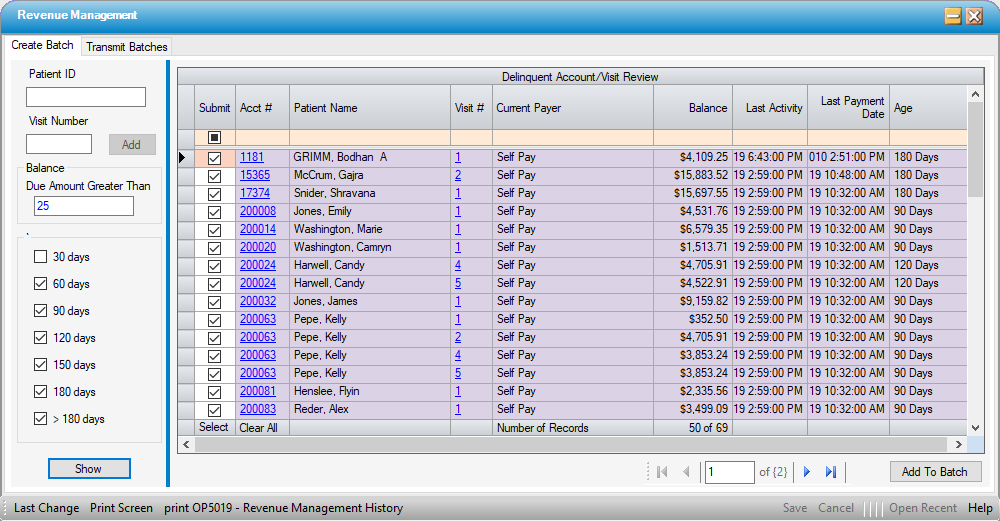
-
Under the Create Batch tab, enter the Patient ID and Visit Number or select aging buckets to review, with or without entering a Balance Due. (Many centers have a threshold for collection assignment. The Due Amount Greater Than field allows searching for only balances greater than that threshold, leaving the lower balances available for small balance write off.)
- Select
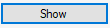 .
. -
All self-pay visits meeting the criteria for the above selections will populate in the Delinquent Account/Visit Review grid. Please note, the grid may consist of multiple pages.
- Select the blue hyperlink for an account number or visit number to review in Patient Account.
- Leave the Submit box checked to include in Revenue Management assignment batch.
-
If the account is not ready for third party assignment, uncheck the submit box to exclude the account from the batch.
- If multiple pages were created, the visits on each page will need to be reviewed and Added to Batch one page at a time. Once the review is completed on a page and visits have been selected and/or deselected, click on
 in the lower right hand corner prior to moving on to the next page.
in the lower right hand corner prior to moving on to the next page. - Once all selected visits (all pages) have been Added to Batch, proceed to the Transmit Batches tab.
- The status will default to Unsent and the batch created will be highlighted in green. A hover message will indicate Pending submission.
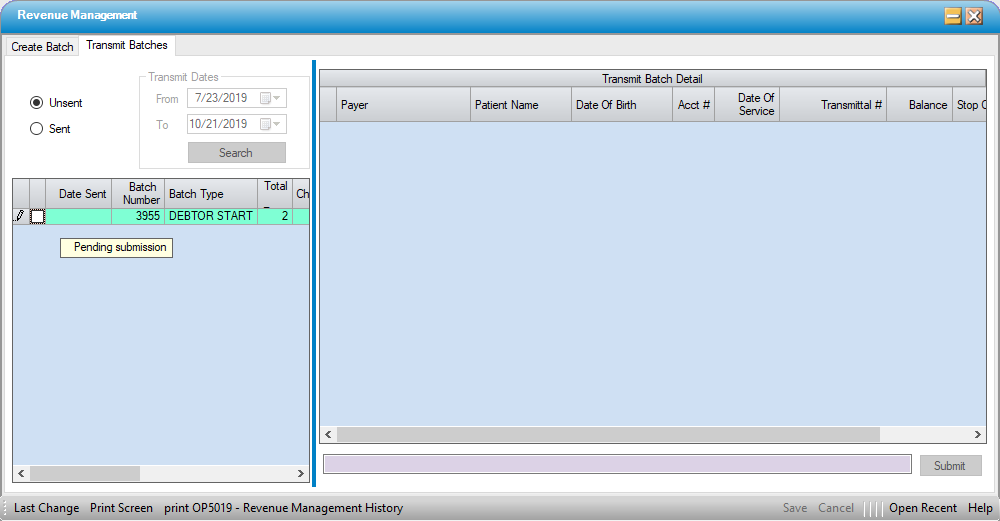
- Double clicking on the batch will populate the Transmit Batch Detail grid with the accounts selected and check the box to select batch for submission.
- Select
 to either transmit batch directly to the Revenue Management partner or save to desktop for upload. (Settings for Revenue Management output are located on the System Interface tab in Center Configuration
to either transmit batch directly to the Revenue Management partner or save to desktop for upload. (Settings for Revenue Management output are located on the System Interface tab in Center Configuration
Both Debtor Start (assignment) and Debtor Stop (payment reporting, account suspension, account cancellation) batches can be reviewed on the Transmit Batches tab by entering the desired date range and selecting  .
.
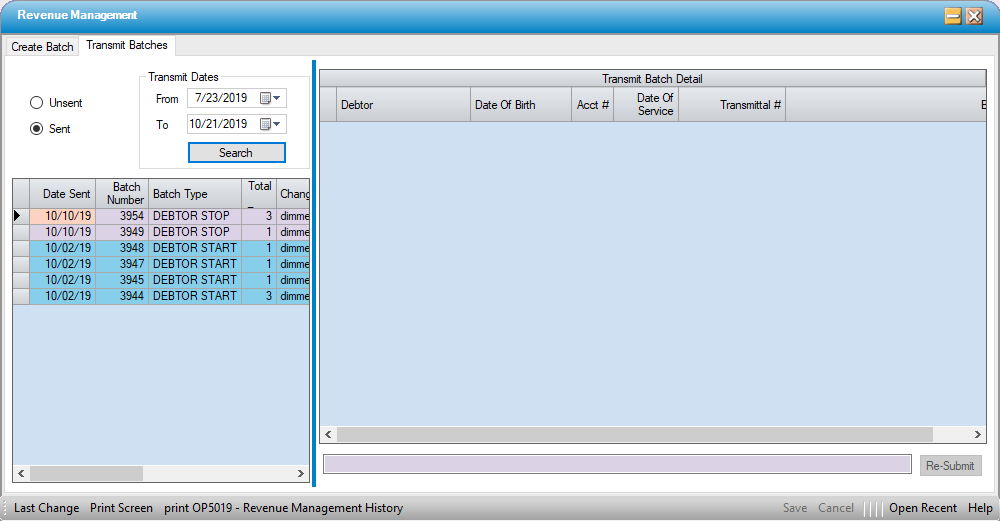
To Cancel or Suspend a visit from Revenue Management Assignment, access the Revenue Management tab on the patient account and double click on the Visit.
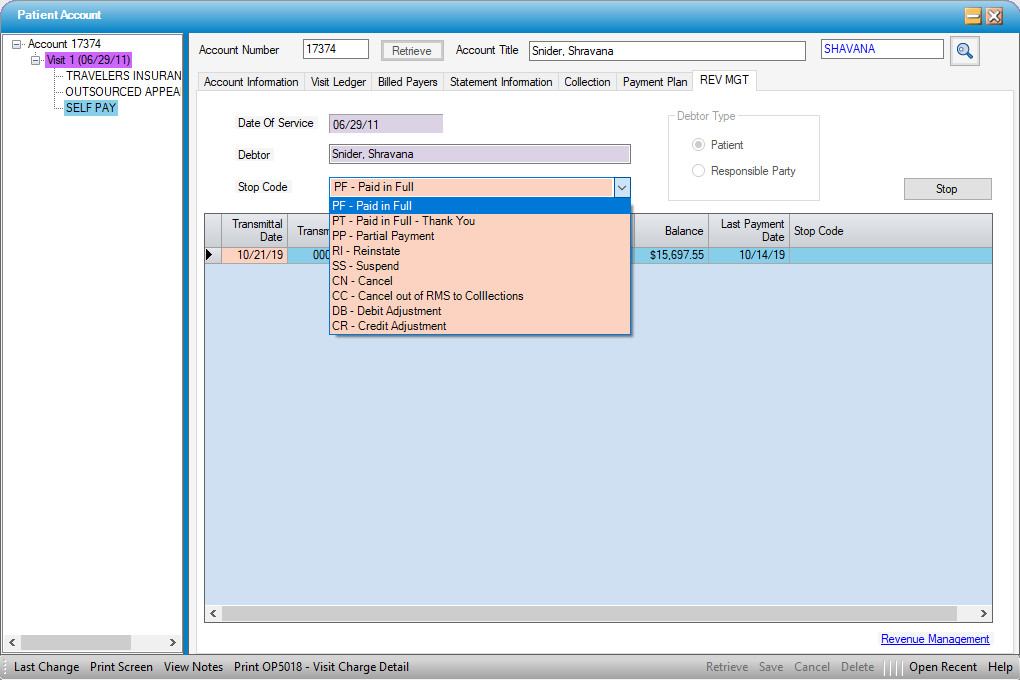
- Select a Stop Code from the drop down and click on
 .
. - Select the blue Revenue Management hyperlink at the bottom of the page to return to the Revenue Management form. The pending batch will be found on the Transmit Batches tab. Follow the same steps as for account assignment.
- Payments can be reported directly from the Payments And Adjustments form.
- When a visit is entered in Payments And Adjustments that has been assigned to Revenue Management, a drop down selection and a yellow highlighted alert will appear above the notes field allowing selection of the applicable status to be reported to the Revenue Management vendor.
-

- Return to Billing > Revenue Management to transmit the Pending batch that will be created via Payments And Adjustments following the same steps as previously outlined.